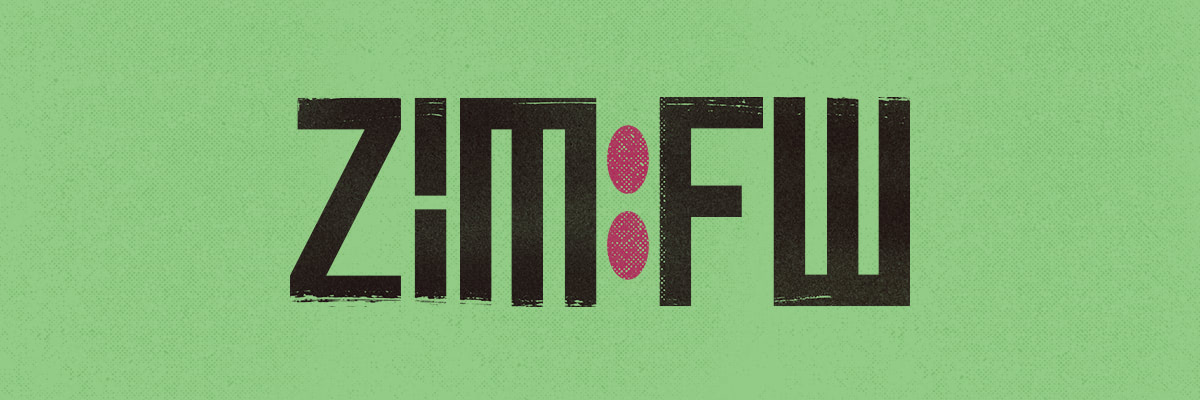when not in verbose mode. Still fail in this case in verbose mode because zmodule needs to eagerly inspect the module files. |
||
|---|---|---|
| src | ||
| .gitignore | ||
| CHANGELOG.md | ||
| LICENSE | ||
| Makefile | ||
| README.md | ||
| zimfw.zsh | ||
What is Zim?
Zim is a Zsh configuration framework that bundles a plugin manager, useful modules and a wide variety of themes, without compromising on speed.
Check how Zim compares to other frameworks and plugin managers:

Table of Contents
Installation
Installing Zim is easy. You can choose either the automatic or manual method below:
Automatic installation
This will install a predefined set of modules and a theme for you.
-
With
curl:curl -fsSL https://raw.githubusercontent.com/zimfw/install/master/install.zsh | zsh -
With
wget:wget -nv -O - https://raw.githubusercontent.com/zimfw/install/master/install.zsh | zsh
Restart your terminal and you're done. Enjoy your Zsh IMproved! Take some time
to tweak your ~/.zshrc file and to also check the available
modules and themes you can add to your ~/.zimrc.
Manual installation
-
Set Zsh as the default shell, if you haven't done so already:
chsh -s $(which zsh) -
Restart your terminal and you're done. Enjoy your Zsh IMproved!
Set up ~/.zshrc
Add the lines below to your ~/.zshrc file, in the following order:
-
To use our
degittool by default to install modules:zstyle ':zim:zmodule' use 'degit'This is optional and only required if you don't have
gitinstalled (yes, zimfw works even withoutgit!) -
To set where the zimfw plugin manager configuration file will be located:
ZIM_CONFIG_FILE=~/.config/zsh/zimrcThis is optional. The value of
ZIM_CONFIG_FILEcan be any path your user has at least read access to. By default, the file must be at~/.zimrc, if theZDOTDIRenvironment variable is not defined. Otherwise, it must be at${ZDOTDIR}/.zimrc. -
To set the directory where the zimfw plugin manager will keep necessary files:
ZIM_HOME=~/.zimThe value of
ZIM_HOMEcan be any directory your user has write access to. You can even set it to a cache directory like${XDG_CACHE_HOME}/zimor~/.cache/zim. -
To automatically download the zimfw plugin manager if missing:
# Download zimfw plugin manager if missing. if [[ ! -e ${ZIM_HOME}/zimfw.zsh ]]; then curl -fsSL --create-dirs -o ${ZIM_HOME}/zimfw.zsh \ https://github.com/zimfw/zimfw/releases/latest/download/zimfw.zsh fiOr if you use
wgetinstead ofcurl:# Download zimfw plugin manager if missing. if [[ ! -e ${ZIM_HOME}/zimfw.zsh ]]; then mkdir -p ${ZIM_HOME} && wget -nv -O ${ZIM_HOME}/zimfw.zsh \ https://github.com/zimfw/zimfw/releases/latest/download/zimfw.zsh fiThis is optional. Alternatively, you can download the
zimfw.zshscript anywhere your user has write access to: just replace the occurrences of${ZIM_HOME}/zimfw.zshby the preferred path, like/usr/local/share/zimfw/zimfw.zshfor example. If you choose to not include this step, you should manually download thezimfw.zshscript once and keep it at the preferred path. -
To automatically install missing modules and update the static initialization script if missing or outdated:
# Install missing modules and update ${ZIM_HOME}/init.zsh if missing or outdated. if [[ ! ${ZIM_HOME}/init.zsh -nt ${ZIM_CONFIG_FILE:-${ZDOTDIR:-${HOME}}/.zimrc} ]]; then source ${ZIM_HOME}/zimfw.zsh init -q fiThis step is optional, but highly recommended. If you choose to not include it, you must remember to manually run
zimfw installevery time you update your~/.zimrcfile. If you have chosen to keep thezimfw.zshin a different path as mentioned in the previous step, replace${ZIM_HOME}/zimfw.zshby the chosen path. -
To source the static script, that will initialize your modules:
# Initialize modules. source ${ZIM_HOME}/init.zsh
Create ~/.zimrc
This file configures the zimfw plugin manager. It's referred to as ~/.zimrc
in the documentation for the sake of simplicity, but the actual location of the
file is defined by the following rules:
-
You can define the full path and name of the file with a
ZIM_CONFIG_FILEenvironment variable. For example:ZIM_CONFIG_FILE=~/.config/zsh/zimrc -
Or, if you defined a
ZDOTDIRenvironment variable, then the file must be at${ZDOTDIR}/.zimrc -
Otherwise, it must be at at
~/.zimrc, which is it's default location.
As for the contents of the file, you can start with just:
zmodule zsh-users/zsh-syntax-highlighting
zmodule zsh-users/zsh-autosuggestions
If you also want one of our prompt themes:
zmodule git-info
zmodule duration-info
zmodule asciiship
zmodule zsh-users/zsh-syntax-highlighting
zmodule zsh-users/zsh-autosuggestions
If you want to use our completion module too, instead of using compinit directly:
zmodule git-info
zmodule duration-info
zmodule asciiship
zmodule zsh-users/zsh-completions --fpath src
zmodule completion
zmodule zsh-users/zsh-syntax-highlighting
zmodule zsh-users/zsh-autosuggestions
The completion module calls compinit for you. You should remove any
compinit calls from your ~/.zshrc when you use this module. The modules will
be initialized in the order they are defined, and completion must be
initialized after all modules that add completion definitions, so it must come
after zsh-users/zsh-completions.
Check the zmodule usage below for more examples on how to use it to
define the modules you want to use.
Usage
The zimfw plugin manager installs your modules at ${ZIM_HOME}/modules and
builds a static script at ${ZIM_HOME}/init.zsh that will initialize them. Your
modules are defined in your ~/.zimrc file.
The ~/.zimrc file must contain zmodule calls to define the modules to be
initialized. The modules will be initialized in the same order they're defined.
The ~/.zimrc file is not sourced during Zsh startup and it's only used to
configure the zimfw plugin manager.
Check examples of ~/.zimrc files above.
zmodule
Below are some usage examples:
- A module from the @zimfw organization:
zmodule archive - A module from another GitHub organization:
zmodule StackExchange/blackbox - A module with a custom URL:
zmodule https://gitlab.com/Spriithy/basher.git - A module at an absolute path, that is already installed:
zmodule /usr/local/share/zsh-autosuggestions - A module with a custom fpath:
zmodule zsh-users/zsh-completions --fpath src - A module with a custom initialization file and with git submodules disabled:
zmodule spaceship-prompt/spaceship-prompt --source spaceship.zsh --no-submodulesorzmodule spaceship-prompt/spaceship-prompt --name spaceship --no-submodules - A module with two custom initialization files:
zmodule sindresorhus/pure --source async.zsh --source pure.zsh. Separate zmodule calls can also be used. In this equivalent example, the second call automatically discovers the second file to be sourced:zmodule sindresorhus/pure --source async.zsh zmodule sindresorhus/pure - A module with a custom initialization command:
zmodule skywind3000/z.lua --cmd 'eval "$(lua {}/z.lua --init zsh enhanced once)"' - A module with an on-pull command. It can be used to create a cached initialization script:
zmodule skywind3000/z.lua --on-pull 'lua z.lua --init zsh enhanced once >! init.zsh' - A module with a big git repository:
zmodule romkatv/powerlevel10k --use degit - A module with a custom root subdirectory:
zmodule ohmyzsh/ohmyzsh --root plugins/vim-interaction - A module with multiple roots:
orzmodule sorin-ionescu/prezto --root modules/command-not-found zmodule sorin-ionescu/prezto --root modules/gnu-utilityzmodule ohmyzsh/ohmyzsh --root plugins/perl zmodule ohmyzsh/ohmyzsh --root plugins/vim-interaction
Want help with the complete zmodule usage?
Usage: zmodule <url> [-n|--name <module_name>] [-r|--root <path>] [options]
Add zmodule calls to your ~/.zimrc file to define the modules to be initialized. The initiali-
zation will be done in the same order it's defined.
<url> Module absolute path or repository URL. The following URL formats
are equivalent: foo, zimfw/foo, https://github.com/zimfw/foo.git.
If an absolute path is given, the module is considered externally
installed and won't be installed or updated by zimfw.
-n|--name <module_name> Set a custom module name. Default: the last component in <url>.
Slashes can be used inside the name to organize the module into
subdirectories. The module will be installed at
${ZIM_HOME}/<module_name>.
-r|--root <path> Relative path to the module root.
Per-module options:
-b|--branch <branch_name> Use specified branch when installing and updating the module.
Overrides the tag option. Default: the repository default branch.
-t|--tag <tag_name> Use specified tag when installing and updating the module. Over-
rides the branch option.
-u|--use <tool_name> Install and update the module using the defined tool. Default is
either defined by zstyle ':zim:zmodule' use '<tool_name>', or git
if none is provided. The tools available are:
git uses the git command. Local changes are preserved on updates.
degit uses curl or wget, and currently only works with GitHub
URLs. Modules install faster and take less disk space. Local
changes are lost on updates. Git submodules are not supported.
mkdir creates an empty directory. The <url> is only used to set
the module name. Use the -c|--cmd or --on-pull options to execute
the desired command to generate the module files.
--no-submodules Don't install or update git submodules.
-z|--frozen Don't install or update the module.
The per-module options above are carried over multiple zmodule calls for the same module.
Modules are uniquely identified by their name.
Per-module-root options:
--if <test> Will only initialize module root if specified test returns a zero
exit status. The test is evaluated at every new terminal startup.
--if-command <cmd_name> Will only initialize module root if specified external command is
available. This is evaluated at every new terminal startup.
Equivalent to --if '(( ${+commands[<cmd_name>]} ))'.
--if-ostype <ostype> Will only initialize module root if OSTYPE is equal to the given
expression. This is evaluated at every new terminal startup.
Equivalent to --if '[[ ${OSTYPE} == <ostype> ]]'.
--on-pull <command> Execute command after installing or updating the module. The com-
mand is executed in the module root directory.
-d|--disabled Don't initialize the module root or uninstall the module.
The per-module-root options above are carried over multiple zmodule calls for the same mod-
ule root.
Per-call initialization options:
-f|--fpath <path> Will add specified path to fpath. The path is relative to the
module root directory. Default: functions, if the subdirectory
exists and is non-empty.
-a|--autoload <func_name> Will autoload specified function. Default: all valid names inside
the functions subdirectory, if any.
-s|--source <file_path> Will source specified file. The path is relative to the module
root directory. Default: init.zsh, if a non-empty functions sub-
directory exists, else the largest of the files matching the glob
(init.zsh|<name>.(zsh|plugin.zsh|zsh-theme|sh)), if any.
<name> in the glob is resolved to the last component of the mod-
ule name, or the last component of the path to the module root.
-c|--cmd <command> Will execute specified command. Occurrences of the {} placeholder
in the command are substituted by the module root directory path.
I.e., -s 'foo.zsh' and -c 'source {}/foo.zsh' are equivalent.
Setting any per-call initialization option above will disable the default values from the
other per-call initialization options, so only your provided values will be used. I.e. these
values are either all automatic, or all manual in each zmodule call. To use default values
and also provided values, use separate zmodule calls.
zimfw
The Zim plugin manager:
- Added new modules to
~/.zimrc? Runzimfw install. - Removed modules from
~/.zimrc? Runzimfw uninstall. - Want to update your modules to their latest revisions? Run
zimfw update. - Want to upgrade zimfw to its latest version? Run
zimfw upgrade. - For more information about the zimfw plugin manager, run
zimfw help.
Settings
Set the path of the directory used by zimfw with the ZIM_HOME environment
variable:
ZIM_HOME=~/.zim
By default, the zimfw plugin manager configuration file must be at ~/.zimrc,
if the ZDOTDIR environment variable is not defined. Otherwise, it must be at
${ZDOTDIR}/.zimrc. You can customize its full path and name with the
ZIM_CONFIG_FILE environment variable:
ZIM_CONFIG_FILE=~/.config/zsh/zimrc
Modules are installed using git by default. If you don't have git
installed, or if you want to take advantage of our degit tool for faster and
lighter module installations, you can set degit as the default tool with:
zstyle ':zim:zmodule' use 'degit'
By default, zimfw will check if it has a new version available every 30 days. If
the zimfw.zsh file cannot be upgraded, either because your user does not have
write access to it, or because it was sourced from a symlink, then this will be
disabled. This can be manually disabled with:
zstyle ':zim' disable-version-check yes
To disable color output from zimfw, prefix the zimfw call with NO_COLOR=1,
like:
NO_COLOR=1 zimfw install
or add the following to your .zshrc, which should also disable color output
for other tools. See https://no-color.org/
export NO_COLOR=1
Uninstalling
The best way to remove Zim is to manually delete ~/.zim, ~/.zimrc, and
remove the initialization lines from your ~/.zshenv, ~/.zshrc and ~/.zlogin.