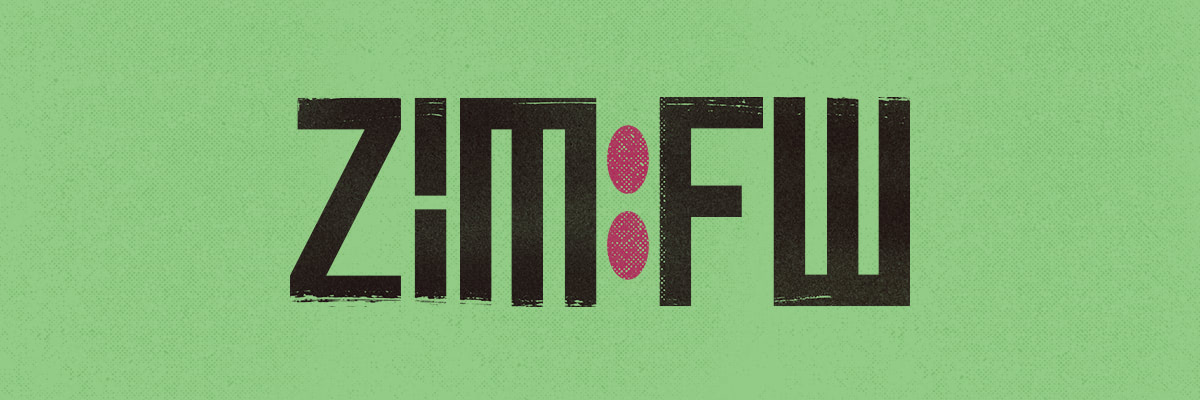from the shell. This means getting
zmodule: Must be called from ${ZDOTDIR:-${HOME}}/.zimrc
and the full zmodule usage, instead of getting
zsh: command not found: zmodule
Fixes #430
|
||
|---|---|---|
| src | ||
| .gitignore | ||
| CHANGELOG.md | ||
| LICENSE | ||
| Makefile | ||
| README.md | ||
| zimfw.zsh | ||
What is Zim?
Zim is a Zsh configuration framework with blazing speed and modular extensions.
Zim bundles useful modules, a wide variety of themes, and plenty of customizability without compromising on speed.
What does Zim offer?
Below is a brief showcase of Zim's features.
Speed

For more details, see this wiki entry.
Modules
Zim has many modules available. Enable as many or as few as you'd like.
Themes
To preview some of the available themes, check the themes page.
Degit
Install modules without requiring git using our degit tool. It's faster and
lighter. See the zmodule usage below.
Installation
Installing Zim is easy:
-
With curl:
curl -fsSL https://raw.githubusercontent.com/zimfw/install/master/install.zsh | zsh -
With wget:
wget -nv -O - https://raw.githubusercontent.com/zimfw/install/master/install.zsh | zsh
Open a new terminal and you're done. Enjoy your Zsh IMproved! Take some time to
tweak your ~/.zshrc file, and to also check the available modules and themes
you can add to your ~/.zimrc.
Prefer to install manually?
Manual installation
-
Set Zsh as the default shell:
chsh -s $(which zsh) -
Prepend the lines in the following templates to the respective dot files:
-
Copy https://github.com/zimfw/zimfw/releases/latest/download/zimfw.zsh to
~/.zim/zimfw.zsh. -
Install the modules defined in
~/.zimrcand build the initialization scripts:zsh ~/.zim/zimfw.zsh install
Usage
zmodule
Usage: zmodule <url> [-n|--name <module_name>] [options]
Add zmodule calls to your ~/.zimrc file to define the modules to be initialized. The modules are
initialized in the same order they are defined.
<url> Module absolute path or repository URL. The following URL formats
are equivalent: name, zimfw/name, https://github.com/zimfw/name.git.
-n|--name <module_name> Set a custom module name. Default: the last component in the <url>.
Use slashes inside the name to organize the module into subdirecto-
ries.
Repository options:
-b|--branch <branch_name> Use specified branch when installing and updating the module.
Overrides the tag option. Default: the repository's default branch.
-t|--tag <tag_name> Use specified tag when installing and updating the module.
Overrides the branch option.
-u|--use <git|degit> Install and update the module using the defined tool. Default is
defined by zstyle ':zim:zmodule' use '<git|degit>', or git if none
is provided.
git requires git itself. Local changes are preserved during updates.
degit requires curl or wget, and currently only works with GitHub
URLs. Modules install faster and take less disk space. Local changes
are lost during updates. Git submodules are not supported.
-z|--frozen Don't install or update the module.
Initialization options:
-f|--fpath <path> Add specified path to fpath. The path is relative to the module
root directory. Default: functions, if the subdirectory exists.
-a|--autoload <func_name> Autoload specified function. Default: all valid names inside the
module's specified fpath paths.
-s|--source <file_path> Source specified file. The file path is relative to the module root
directory. Default: init.zsh, if the functions subdirectory also
exists, or the file with largest size matching
{init.zsh,module_name.{zsh,plugin.zsh,zsh-theme,sh}}, if any exist.
-c|--cmd <command> Execute specified command. Occurrences of the {} placeholder in the
command are substituted by the module root directory path.
I.e., -s 'script.zsh' and -c 'source {}/script.zsh' are equivalent.
-d|--disabled Don't initialize or uninstall the module.
zimfw
Added new modules to ~/.zimrc? Run zimfw install.
Removed modules from ~/.zimrc? Run zimfw uninstall.
Want to update your modules to their latest revisions? Run zimfw update.
Want to upgrade zimfw to its latest version? Run zimfw upgrade.
For more information about the zimfw tool, run zimfw help.
Settings
Modules are installed using git by default. If you don't have git
installed, or if you want to take advantage of our degit tool for faster and
lighter module installations, you can set degit as the default tool with:
zstyle ':zim:zmodule' use 'degit'
By default, zimfw will check if it has a new version available every 30 days.
This can be disabled with:
zstyle ':zim' disable-version-check yes
Uninstalling
The best way to remove Zim is to manually delete ~/.zim, ~/.zimrc, and
remove the initialization lines from your ~/.zshenv, ~/.zshrc and ~/.zlogin.