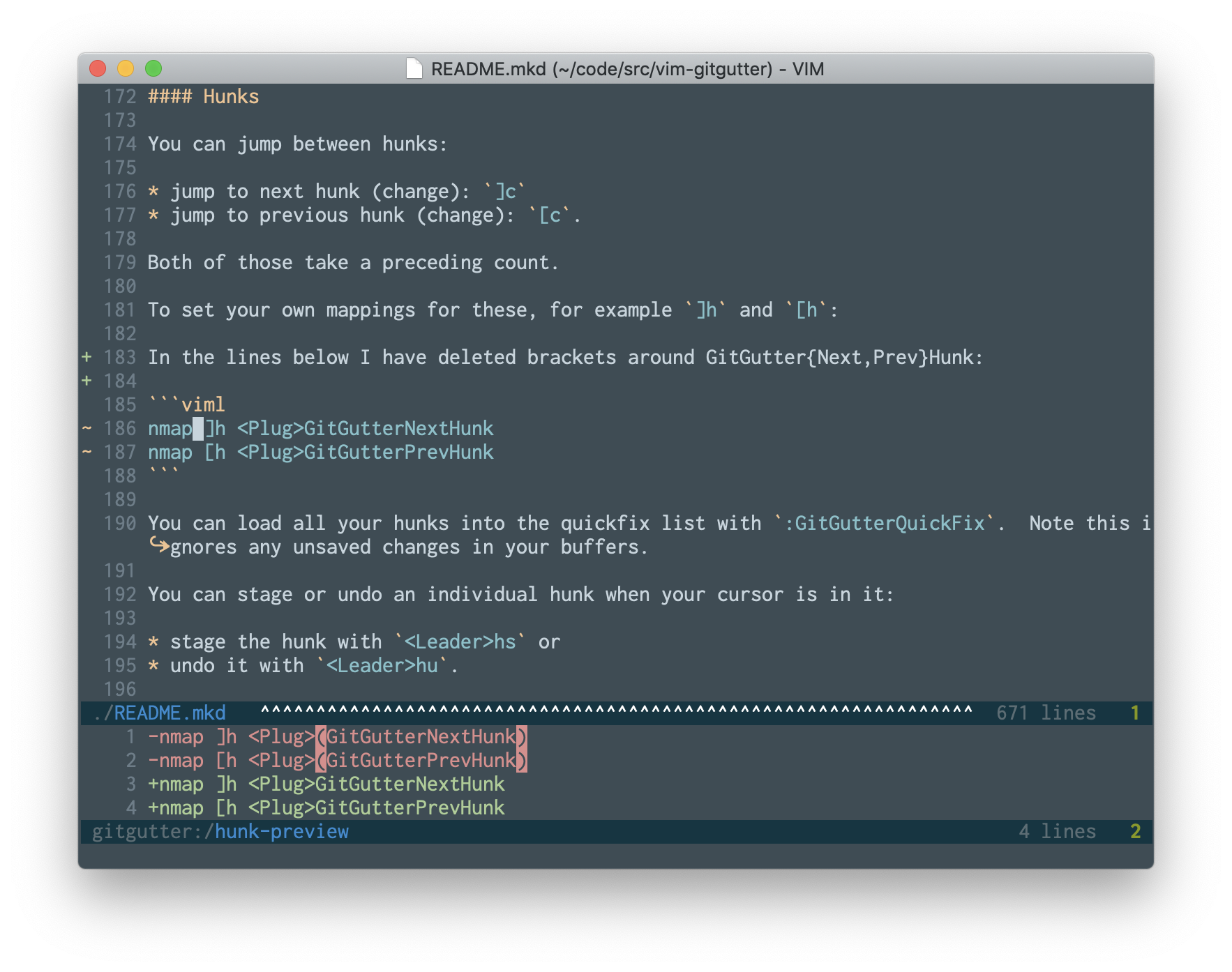| .. | ||
| .github | ||
| autoload | ||
| doc | ||
| plugin | ||
| test | ||
| .gitignore | ||
| LICENCE | ||
| README.mkd | ||
| screenshot.png | ||
| unplace.vim | ||
vim-gitgutter
A Vim plugin which shows a git diff in the sign column. It shows which lines have been added, modified, or removed. You can also preview, stage, and undo individual hunks; and stage partial hunks. The plugin also provides a hunk text object.
The signs are always up to date and the plugin never saves your buffer.
The name "gitgutter" comes from the Sublime Text 3 plugin which inspired this in 2013.
Features:
- Shows signs for added, modified, and removed lines.
- Runs the diffs asynchronously where possible.
- Ensures signs are always up to date.
- Never saves the buffer.
- Quick jumping between blocks of changed lines ("hunks").
- Stage/undo/preview individual hunks.
- Previews highlight intra-line changes.
- Stage partial hunks.
- Provides a hunk text object.
- Diffs against index (default) or any commit.
- Allows folding all unchanged text.
- Provides fold text showing whether folded lines have been changed.
- Can load all hunk locations into quickfix list or the current window's location list.
- Handles line endings correctly, even with repos that do CRLF conversion.
- Optional line highlighting.
- Optional line number highlighting. (Only available in Neovim 0.3.2 or higher)
- Fully customisable (signs, sign column, line (number) highlights, mappings, extra git-diff arguments, etc).
- Can be toggled on/off, globally or per buffer.
- Preserves signs from other plugins.
- Easy to integrate diff stats into status line; built-in integration with vim-airline.
- Works with fish shell (in addition to the usual shells).
Constraints:
- Supports git only. If you work with other version control systems, I recommend vim-signify.
- Relies on the
FocusGainedevent. If your terminal doesn't report focus events, either use something like Terminus or setlet g:gitgutter_terminal_reports_focus=0. For tmux,set -g focus-events onin your tmux.conf.
Compatibility:
Compatible back to Vim 7.4, and probably 7.3.
Screenshot
In the screenshot above you can see:
- Lines 183-184 are new.
- Lines 186-187 have been modified.
- The preview for the modified lines highlights changed regions within the line.
Installation
Install using your favourite package manager, or use Vim's built-in package support.
Vim:
mkdir -p ~/.vim/pack/airblade/start
cd ~/.vim/pack/airblade/start
git clone https://github.com/airblade/vim-gitgutter.git
vim -u NONE -c "helptags vim-gitgutter/doc" -c q
Neovim:
mkdir -p ~/.config/nvim/pack/airblade/start
cd ~/.config/nvim/pack/airblade/start
git clone https://github.com/airblade/vim-gitgutter.git
nvim -u NONE -c "helptags vim-gitgutter/doc" -c q
Windows
I recommend configuring vim-gitgutter with the full path to your git executable. For example:
let g:gitgutter_git_executable = 'C:\Program Files\Git\bin\git.exe'
This is to avoid a problem which occurs if you have file named git.* (i.e. with any extension in PATHEXT) in your current folder. cmd.exe prioritises the current folder over folders in PATH and will try to execute your file instead of the git binary.
Getting started
When you make a change to a file tracked by git, the diff markers should appear automatically. The delay is governed by vim's updatetime option; the default value is 4000, i.e. 4 seconds, but I suggest reducing it to around 100ms (add set updatetime=100 to your vimrc). Note updatetime also controls the delay before vim writes its swap file (see :help updatetime).
You can jump between hunks with [c and ]c. You can preview, stage, and undo hunks with <leader>hp, <leader>hs, and <leader>hu respectively.
You cannot unstage a staged hunk.
After updating the signs, the plugin fires the GitGutter User autocommand.
After staging a hunk or part of a hunk, the plugin fires the GitGutterStage User autocommand.
Activation
You can explicitly turn vim-gitgutter off and on (defaults to on):
- turn off with
:GitGutterDisable - turn on with
:GitGutterEnable - toggle with
:GitGutterToggle.
To toggle vim-gitgutter per buffer:
- turn off with
:GitGutterBufferDisable - turn on with
:GitGutterBufferEnable - toggle with
:GitGutterBufferToggle
You can turn the signs on and off (defaults to on):
- turn on with
:GitGutterSignsEnable - turn off with
:GitGutterSignsDisable - toggle with
:GitGutterSignsToggle.
And you can turn line highlighting on and off (defaults to off):
- turn on with
:GitGutterLineHighlightsEnable - turn off with
:GitGutterLineHighlightsDisable - toggle with
:GitGutterLineHighlightsToggle.
Note that if you have line highlighting on and signs off, you will have an empty sign column – more accurately, a sign column with invisible signs. This is because line highlighting requires signs and Vim/NeoVim always shows the sign column when there are signs even if the signs are invisible.
With Neovim 0.3.2 or higher, you can turn line number highlighting on and off (defaults to off):
- turn on with
:GitGutterLineNrHighlightsEnable - turn off with
:GitGutterLineNrHighlightsDisable - toggle with
:GitGutterLineNrHighlightsToggle.
The same caveat applies to line number highlighting as to line highlighting just above.
If you switch off both line highlighting and signs, you won't see the sign column.
In older Vims (pre 8.1.0614 / Neovim 0.4.0) vim-gitgutter will suppress the signs when a file has more than 500 changes, to avoid slowing down the UI. As soon as the number of changes falls below the limit vim-gitgutter will show the signs again. You can configure the threshold with:
let g:gitgutter_max_signs = 500 " default value (Vim < 8.1.0614, Neovim < 0.4.0)
let g:gitgutter_max_signs = -1 " default value (otherwise)
You can also remove the limit by setting g:gitgutter_max_signs = -1.
Hunks
You can jump between hunks:
- jump to next hunk (change):
]c - jump to previous hunk (change):
[c.
Both of those take a preceding count.
To set your own mappings for these, for example ]h and [h:
nmap ]h <Plug>(GitGutterNextHunk)
nmap [h <Plug>(GitGutterPrevHunk)
You can load all your hunks into the quickfix list with :GitGutterQuickFix. Note this ignores any unsaved changes in your buffers. If the option g:gitgutter_use_location_list is set, this command will load hunks into the current window's location list instead.
You can stage or undo an individual hunk when your cursor is in it:
- stage the hunk with
<Leader>hsor - undo it with
<Leader>hu.
To stage part of an additions-only hunk by:
- either visually selecting the part you want and staging with your mapping, e.g.
<Leader>hs; - or using a range with the
GitGutterStageHunkcommand, e.g.:42,45GitGutterStageHunk.
To stage part of any hunk:
- preview the hunk, e.g.
<Leader>hp; - move to the preview window, e.g.
:wincmd P; - delete the lines you do not want to stage;
- stage the remaining lines: either write (
:w) the window or stage via<Leader>hsor:GitGutterStageHunk.
Note the above workflow is not possible if you have opted in to preview hunks with Vim's popup windows.
See the FAQ if you want to unstage staged changes.
The . command will work with both these if you install repeat.vim.
To set your own mappings for these, for example if you prefer g-based maps:
nmap ghs <Plug>(GitGutterStageHunk)
nmap ghu <Plug>(GitGutterUndoHunk)
And you can preview a hunk's changes with <Leader>hp. The location of the preview window is configured with g:gitgutter_preview_win_location (default 'bo'). You can of course change this mapping, e.g:
nmap ghp <Plug>(GitGutterPreviewHunk)
A hunk text object is provided which works in visual and operator-pending modes.
icoperates on all lines in the current hunk.acoperates on all lines in the current hunk and any trailing empty lines.
To re-map these, for example to ih and ah:
omap ih <Plug>(GitGutterTextObjectInnerPending)
omap ah <Plug>(GitGutterTextObjectOuterPending)
xmap ih <Plug>(GitGutterTextObjectInnerVisual)
xmap ah <Plug>(GitGutterTextObjectOuterVisual)
If you don't want vim-gitgutter to set up any mappings at all, use this:
let g:gitgutter_map_keys = 0
Finally, you can force vim-gitgutter to update its signs across all visible buffers with :GitGutterAll.
See the customisation section below for how to change the defaults.
Folding
Use the GitGutterFold command to fold all unchanged lines, leaving just the hunks visible. Use zr to unfold 3 lines of context above and below a hunk.
Execute GitGutterFold a second time to restore the previous view.
Use gitgutter#fold#foldtext() to augment the default foldtext() with an indicator of whether the folded lines have been changed.
set foldtext=gitgutter#fold#foldtext()
For a closed fold with changed lines:
Default foldtext(): +-- 45 lines: abcdef
gitgutter#fold#foldtext(): +-- 45 lines (*): abcdef
You can use gitgutter#fold#is_changed() in your own foldtext expression to find out whether the folded lines have been changed.
Status line
Call the GitGutterGetHunkSummary() function from your status line to get a list of counts of added, modified, and removed lines in the current buffer. For example:
" Your vimrc
function! GitStatus()
let [a,m,r] = GitGutterGetHunkSummary()
return printf('+%d ~%d -%d', a, m, r)
endfunction
set statusline+=%{GitStatus()}
Customisation
You can customise:
- The sign column's colours
- Whether or not the sign column is shown when there aren't any signs (defaults to no)
- How to handle non-gitgutter signs
- The signs' colours and symbols
- Line highlights
- Whether the diff is relative to the index (default) or working tree.
- The base of the diff
- Extra arguments for
gitwhen runninggit diff - Extra arguments for
git diff - Key mappings
- Whether vim-gitgutter is on initially (defaults to on)
- Whether signs are shown (defaults to yes)
- Whether line highlighting is on initially (defaults to off)
- Whether line number highlighting is on initially (defaults to off)
- Whether vim-gitgutter runs asynchronously (defaults to yes)
- Whether to clobber or preserve non-gitgutter signs
- The priority of gitgutter's signs.
- Whether to use a floating/popup window for hunk previews
- Whether to populate the quickfix list or a location list with all hunks
Please note that vim-gitgutter won't override any colours or highlights you've set in your colorscheme.
Sign column
Set the SignColumn highlight group to change the sign column's colour. For example:
" vim-gitgutter used to do this by default:
highlight! link SignColumn LineNr
" or you could do this:
highlight SignColumn guibg=whatever ctermbg=whatever
By default the sign column will appear when there are signs to show and disappear when there aren't. To always have the sign column, add to your vimrc:
" Vim 7.4.2201
set signcolumn=yes
GitGutter can preserve or ignore non-gitgutter signs. For Vim v8.1.0614 and later you can set gitgutter's signs' priorities with g:gitgutter_sign_priority, so gitgutter defaults to clobbering other signs. For Neovim v0.4.0 and later you can set an expanding sign column so gitgutter again defaults to clobbering other signs. Otherwise, gitgutter defaults to preserving other signs. You can configure this with:
let g:gitgutter_sign_allow_clobber = 1
Signs' colours and symbols
If you or your colourscheme has defined GitGutter* highlight groups, the plugin will use them for the signs' colours.
If you want the background colours to match the sign column, but don't want to update the GitGutter* groups yourself, you can get the plugin to do it:
let g:gitgutter_set_sign_backgrounds = 1
If no GitGutter* highlight groups exist, the plugin will check the Diff* highlight groups. If their foreground colours differ the plugin will use them; if not, these colours will be used:
highlight GitGutterAdd guifg=#009900 ctermfg=2
highlight GitGutterChange guifg=#bbbb00 ctermfg=3
highlight GitGutterDelete guifg=#ff2222 ctermfg=1
To customise the symbols, add the following to your ~/.vimrc:
let g:gitgutter_sign_added = 'xx'
let g:gitgutter_sign_modified = 'yy'
let g:gitgutter_sign_removed = 'zz'
let g:gitgutter_sign_removed_first_line = '^^'
let g:gitgutter_sign_modified_removed = 'ww'
Line highlights
Similarly to the signs' colours, set up the following highlight groups in your colorscheme or ~/.vimrc:
GitGutterAddLine " default: links to DiffAdd
GitGutterChangeLine " default: links to DiffChange
GitGutterDeleteLine " default: links to DiffDelete
GitGutterChangeDeleteLine " default: links to GitGutterChangeLineDefault, i.e. DiffChange
For example, in some colorschemes the DiffText highlight group is easier to read than DiffChange. You could use it like this:
highlight link GitGutterChangeLine DiffText
Line number highlights
NOTE: This feature requires Neovim 0.3.2 or higher.
Similarly to the signs' colours, set up the following highlight groups in your colorscheme or ~/.vimrc:
GitGutterAddLineNr " default: links to CursorLineNr
GitGutterChangeLineNr " default: links to CursorLineNr
GitGutterDeleteLineNr " default: links to CursorLineNr
GitGutterChangeDeleteLineNr " default: links to CursorLineNr
Maybe you think CursorLineNr is a bit annoying. For example, you could use Underlined for this:
highlight link GitGutterChangeLineNr Underlined
Whether the diff is relative to the index or working tree
By default diffs are relative to the index. How you can make them relative to the working tree:
let g:gitgutter_diff_relative_to = 'working_tree'
The base of the diff
By default buffers are diffed against the index. However you can diff against any commit by setting:
let g:gitgutter_diff_base = '<commit SHA>'
If you are looking at a previous version of a file with Fugitive (e.g. via :0Gclog), gitgutter sets the diff base to the parent of the current revision.
This setting is ignored when the diffs are relative to the working tree.
Extra arguments for git when running git diff
If you want to pass extra arguments to git when running git diff, do so like this:
let g:gitgutter_git_args = '--git-dir-""'
Extra arguments for git diff
If you want to pass extra arguments to git diff, for example to ignore whitespace, do so like this:
let g:gitgutter_diff_args = '-w'
Key mappings
To disable all key mappings:
let g:gitgutter_map_keys = 0
See above for configuring maps for hunk-jumping and staging/undoing.
Use a custom grep command
If you use an alternative to grep, you can tell vim-gitgutter to use it here.
" Default:
let g:gitgutter_grep = 'grep'
To turn off vim-gitgutter by default
Add let g:gitgutter_enabled = 0 to your ~/.vimrc.
To turn off signs by default
Add let g:gitgutter_signs = 0 to your ~/.vimrc.
To turn on line highlighting by default
Add let g:gitgutter_highlight_lines = 1 to your ~/.vimrc.
To turn on line number highlighting by default
Add let g:gitgutter_highlight_linenrs = 1 to your ~/.vimrc.
To turn off asynchronous updates
By default diffs are run asynchronously. To run diffs synchronously instead:
let g:gitgutter_async = 0
To use floating/popup windows for hunk previews
Add let g:gitgutter_preview_win_floating = 1 to your ~/.vimrc. Note that on Vim this prevents you staging (partial) hunks via the preview window.
To load all hunks into the current window's location list instead of the quickfix list
Add let g:gitgutter_use_location_list = 1 to your ~/.vimrc.
Extensions
Operate on every line in a hunk
You can map an operator to do whatever you want to every line in a hunk.
Let's say, for example, you want to remove trailing whitespace.
function! CleanUp(...)
if a:0 " opfunc
let [first, last] = [line("'["), line("']")]
else
let [first, last] = [line("'<"), line("'>")]
endif
for lnum in range(first, last)
let line = getline(lnum)
" clean up the text, e.g.:
let line = substitute(line, '\s\+$', '', '')
call setline(lnum, line)
endfor
endfunction
nmap <silent> <Leader>x :set opfunc=CleanUp<CR>g@
Then place your cursor in a hunk and type \xic (assuming a leader of \).
Alternatively you could place your cursor in a hunk, type vic to select it, then :call CleanUp().
Operate on every changed line in a file
You can write a command to do whatever you want to every changed line in a file.
function! GlobalChangedLines(ex_cmd)
for hunk in GitGutterGetHunks()
for lnum in range(hunk[2], hunk[2]+hunk[3]-1)
let cursor = getcurpos()
silent! execute lnum.a:ex_cmd
call setpos('.', cursor)
endfor
endfor
endfunction
command -nargs=1 Glines call GlobalChangedLines(<q-args>)
Let's say, for example, you want to remove trailing whitespace from all changed lines:
:Glines s/\s\+$//
Cycle through hunks in current buffer
This is like :GitGutterNextHunk but when it gets to the last hunk in the buffer it cycles around to the first.
function! GitGutterNextHunkCycle()
let line = line('.')
silent! GitGutterNextHunk
if line('.') == line
1
GitGutterNextHunk
endif
endfunction
Cycle through hunks in all buffers
You can use :GitGutterQuickFix to load all hunks into the quickfix list or the current window's location list.
Alternatively, given that]c and [c jump from one hunk to the next in the current buffer, you can use this code to jump to the next hunk no matter which buffer it's in.
function! NextHunkAllBuffers()
let line = line('.')
GitGutterNextHunk
if line('.') != line
return
endif
let bufnr = bufnr('')
while 1
bnext
if bufnr('') == bufnr
return
endif
if !empty(GitGutterGetHunks())
1
GitGutterNextHunk
return
endif
endwhile
endfunction
function! PrevHunkAllBuffers()
let line = line('.')
GitGutterPrevHunk
if line('.') != line
return
endif
let bufnr = bufnr('')
while 1
bprevious
if bufnr('') == bufnr
return
endif
if !empty(GitGutterGetHunks())
normal! G
GitGutterPrevHunk
return
endif
endwhile
endfunction
nmap <silent> ]c :call NextHunkAllBuffers()<CR>
nmap <silent> [c :call PrevHunkAllBuffers()<CR>
FAQ
How can I turn off realtime updates?
Add this to your vim configuration (in an /after/plugin directory):
" .vim/after/plugin/gitgutter.vim
autocmd! gitgutter CursorHold,CursorHoldI
I turned off realtime updates, how can I have signs updated when I save a file?
If you really want to update the signs when you save a file, add this to your vimrc:
autocmd BufWritePost * GitGutter
Why can't I unstage staged changes?
This plugin is for showing changes between the buffer and the index (and staging/undoing those changes). Unstaging a staged hunk would require showing changes between the index and HEAD, which is out of scope.
Why are the colours in the sign column weird?
Your colorscheme is configuring the SignColumn highlight group weirdly. Please see the section above on customising the sign column.
What happens if I also use another plugin which uses signs (e.g. Syntastic)?
You can configure whether GitGutter preserves or clobbers other signs using g:gitgutter_sign_allow_clobber. Set to 1 to clobber other signs (default on Vim >= 8.1.0614 and NeoVim >= 0.4.0) or 0 to preserve them.
Troubleshooting
When no signs are showing at all
Here are some things you can check:
- Try adding
let g:gitgutter_grep=''to your vimrc. If it works, the problem is grep producing non-plain output; e.g. ANSI escape codes or colours. - Verify
:echo system("git --version")succeeds. - Verify your git config is compatible with the version of git returned by the command above.
- Verify your Vim supports signs (
:echo has('signs')should give1). - Verify your file is being tracked by git and has unstaged changes.
When the whole file is marked as added
- If you use zsh, and you set
CDPATH, make sureCDPATHdoesn't include the current directory.
When signs take a few seconds to appear
- Try reducing
updatetime, e.g.set updatetime=100. Note this also controls the delay before vim writes its swap file.
When signs don't update after focusing Vim
- Your terminal probably isn't reporting focus events. Either try installing Terminus or set
let g:gitgutter_terminal_reports_focus=0. For tmux, tryset -g focus-events onin your tmux.conf.
Shameless Plug
If this plugin has helped you, or you'd like to learn more about Vim, why not check out this screencast I wrote for PeepCode:
This was one of PeepCode's all-time top three bestsellers and is now available at Pluralsight.
You can read reviews on my website.
Intellectual Property
Copyright Andrew Stewart, AirBlade Software Ltd. Released under the MIT licence.