| _config.yml | ||
| adguard_container.sh | ||
| adguard_setup.sh | ||
| Alternative.md | ||
| autodev.sh | ||
| debian10_container.sh | ||
| debian10_setup.sh | ||
| debian11_container.sh | ||
| debian11_setup.sh | ||
| esphome_container.sh | ||
| esphome_setup.sh | ||
| ha_container.sh | ||
| ha_setup.sh | ||
| HACS.md | ||
| hacs.sh | ||
| haos_vm.sh | ||
| LICENSE | ||
| mariadb_container.sh | ||
| mariadb_setup.sh | ||
| mqtt_container.sh | ||
| mqtt_setup.sh | ||
| node-red_container.sh | ||
| node-red_setup.sh | ||
| pihole_container.sh | ||
| pihole_setup.sh | ||
| podman_ha_container.sh | ||
| podman_ha_setup.sh | ||
| Podman_HACS.md | ||
| podman_hacs.sh | ||
| post_install.sh | ||
| pve6_ha_container.sh | ||
| pve6_ha_setup.sh | ||
| pve6_zigbee2mqtt_container.sh | ||
| pve6_zigbee2mqtt_setup.sh | ||
| README.md | ||
| update_ha.md | ||
| zigbee2mqtt_container.sh | ||
| zigbee2mqtt_setup.sh | ||
| zwavejs2mqtt_container.sh | ||
| zwavejs2mqtt_setup.sh | ||
Select a Proxmox Helper Below
Proxmox VE 7 Post Install

Proxmox VE 7 Post Install
This script will Disable the Enterprise Repo, Add & Enable the No-Subscription Repo, Add & Disable Test Repo (repo's can be enabled/disabled via the UI in Repositories) and attempt the No-Nag fix.
Run the following in the Proxmox Web Shell. ⚠️ PVE7 ONLY
bash -c "$(wget -qLO - https://raw.githubusercontent.com/tteck/Proxmox/main/post_install.sh)"
It's recommended to update Proxmox after running this script, before adding any VM/CT.
Home Assistant OS VM
Proxmox Home Assistant OS VM
To create a new Proxmox VM with the latest version of Home Assistant OS, run the following from Proxmox web shell
bash -c "$(wget -qLO - https://raw.githubusercontent.com/tteck/Proxmox/main/haos_vm.sh)"
⚡ Default Settings: 4GB RAM - 32GB Storage - 2vCPU ⚡
After the script completes, If you're dissatisfied with the default settings, click on the VM, then on the Hardware tab and change the Memory and Processors settings to what you desire. Once all changes have been made, Start the VM.
Home Assistant Interface - IP:8123
Home Assistant Container LXC (PVE6)

Proxmox 6 Home Assistant Container LXC
To create a new Proxmox 6 Home Assistant Container, run the following from Proxmox web shell.
bash -c "$(wget -qLO - https://raw.githubusercontent.com/tteck/Proxmox/main/pve6_ha_container.sh)"
⚡ Default Settings: 4GB RAM - 16GB Storage - 2vCPU ⚡
After the script completes, If you're dissatisfied with the default settings, click on the LXC, then on the Resources tab and change the Memory and Cores settings to what you desire. Changes are immediate.
Home Assistant Interface - IP:8123
Portainer Interface - IP:9000
Path to HA /config
/var/lib/docker/volumes/hass_config/_data
To edit the HA configuration.yaml (run from the Home Assistant container LXC console)
nano /var/lib/docker/volumes/hass_config/_data/configuration.yaml
Save and exit the editor with “Ctrl+O”, “Enter” and “Ctrl+X”
Home Assistant Container LXC (Podman)

Proxmox Podman Home Assistant Container LXC
To create a new Proxmox Podman Home Assistant Container, run the following from Proxmox web shell.
bash -c "$(wget -qLO - https://raw.githubusercontent.com/tteck/Proxmox/main/podman_ha_container.sh)"
⚡ Default Settings: 2GB RAM - 8GB Storage - 2vCPU ⚡
After the script completes, If you're dissatisfied with the default settings, click on the LXC, then on the Resources tab and change the Memory and Cores settings to what you desire. Changes are immediate.
Home Assistant Interface - IP:8123
Path to HA /config
/var/lib/containers/storage/volumes/hass_config/_data
To edit the HA configuration.yaml (run from the Home Assistant container LXC console)
nano /var/lib/containers/storage/volumes/hass_config/_data/configuration.yaml
Save and exit the editor with “Ctrl+O”, “Enter” and “Ctrl+X”
To autostart Home Assistant at every boot (run from the LXC console)
podman generate systemd \
--new --name homeassistant \
> /etc/systemd/system/homeassistant.service
systemctl enable homeassistant
Check the status of homeassistant service (run from the LXC console)
systemctl status homeassistant
Home Assistant Container LXC

Proxmox Home Assistant Container LXC
To create a new Proxmox 7 Home Assistant Container, run the following from Proxmox web shell.
bash -c "$(wget -qLO - https://raw.githubusercontent.com/tteck/Proxmox/main/ha_container.sh)"
⚡ Default Settings: 4GB RAM - 16GB Storage - 2vCPU ⚡
After the script completes, If you're dissatisfied with the default settings, click on the LXC, then on the Resources tab and change the Memory and Cores settings to what you desire. Changes are immediate.
Home Assistant Interface - IP:8123
Portainer Interface - IP:9000
Path to HA /config
/var/lib/docker/volumes/hass_config/_data
To edit the HA configuration.yaml (run from the Home Assistant container LXC console)
nano /var/lib/docker/volumes/hass_config/_data/configuration.yaml
Save and exit the editor with “Ctrl+O”, “Enter” and “Ctrl+X”
ESPHome LXC
Proxmox ESPHome LXC Container
To create a new Proxmox ESPHome LXC Container, run the following from Proxmox web shell.
bash -c "$(wget -qLO - https://raw.githubusercontent.com/tteck/Proxmox/main/esphome_container.sh)"
⚡ Default Settings: 1GB RAM - 4GB Storage - 2vCPU ⚡
ESPHome Interface - IP:6052
Nginx Proxy Manager LXC

Proxmox Nginx Proxy Manager LXC Container
To create a new Proxmox Nginx Proxy Manager LXC Container, run the following from Proxmox web shell.
curl -sL https://raw.githubusercontent.com/ej52/proxmox/main/lxc/nginx-proxy-manager/create.sh | bash -s
⚡ Alpine Default Settings: 512MiB RAM - 2GB Storage - 1vCPU ⚡
Forward port 80 and 443 from your router to your Nginx Proxy Manager LXC IP.
Add the following to your configuration.yaml in Home Assistant.
http:
use_x_forwarded_for: true
trusted_proxies:
- 192.168.100.27 ###(Nginx Proxy Manager LXC IP)###
Nginx Proxy Manager Interface - IP:81
Initial Login
username
admin@example.com
password
changeme
Thanks to ej52 for his hard work.
MQTT LXC
Proxmox MQTT LXC Container
To create a new Proxmox MQTT LXC Container, run the following in the Proxmox web shell.
bash -c "$(wget -qLO - https://raw.githubusercontent.com/tteck/Proxmox/main/mqtt_container.sh)"
⚡ Default Settings: 512MiB RAM - 2GB Storage - 1vCPU ⚡
Mosquitto comes with a password file generating utility called mosquitto_passwd.
sudo mosquitto_passwd -c /etc/mosquitto/passwd <usr>
Password: < password >
Create a configuration file for Mosquitto pointing to the password file we have just created.
sudo nano /etc/mosquitto/conf.d/default.conf
This will open an empty file. Paste the following into it.
allow_anonymous false
persistence true
password_file /etc/mosquitto/passwd
listener 1883
Save and exit the text editor with "Ctrl+O", "Enter" and "Ctrl+X".
Now restart Mosquitto server.
sudo systemctl restart mosquitto
Node-Red LXC
Proxmox Node-Red LXC Container
To create a new Proxmox Node-RED LXC Container, run the following in the Proxmox web shell.
bash -c "$(wget -qLO - https://raw.githubusercontent.com/tteck/Proxmox/main/node-red_container.sh)"
⚡ Default Settings: 1GB RAM - 4GB Storage - 1vCPU ⚡
From your nodered LXC console, the following commands can be run
node-red-start to start Node-Red
sudo systemctl enable nodered.service to autostart Node-RED at every boot
node-red-restart to restart Node-Red
sudo systemctl disable nodered.service to disable autostart on boot
sudo npm install -g --unsafe-perm node-red to update Node-Red (node-red-restart after update)
Node-Red Interface - IP:1880
Mariadb 10.5 LXC
Proxmox Mariadb 10.5 LXC Container
To create a new Proxmox Mariadb LXC Container, run the following in the Proxmox web shell.
bash -c "$(wget -qLO - https://raw.githubusercontent.com/tteck/Proxmox/main/mariadb_container.sh)"
⚡ Default Settings: 1GB RAM - 4GB Storage - 1vCPU ⚡
To enable MariaDB to listen to remote connections, you need to edit your defaults file. To do this, open the console in your MariaDB lxc:
nano /etc/mysql/my.cnf
Un-comment port =3306
Save and exit the editor with "Ctrl+O", "Enter" and "Ctrl+X".
nano /etc/mysql/mariadb.conf.d/50-server.cnf
Comment bind-address = 127.0.0.1
Save and exit the editor with "Ctrl+O", "Enter" and "Ctrl+X".
For new MariaDB installations, the next step is to run the included security script. This script changes some of the less secure default options. We will use it to block remote root logins and to remove unused database users.
Run the security script:
sudo mysql_secure_installation
Enter current password for root (enter for none): enter
Switch to unix_socket authentication [Y/n] y
Change the root password? [Y/n] n
Remove anonymous users? [Y/n] y
Disallow root login remotely? [Y/n] y
Remove test database and access to it? [Y/n] y
Reload privilege tables now? [Y/n] y
We will create a new account called admin with the same capabilities as the root account, but configured for password authentication.
sudo mysql
Prompt will change to MariaDB [(none)]>
Create a new local admin (Change the username and password to match your preferences)
CREATE USER 'admin'@'localhost' IDENTIFIED BY 'password';
Give local admin root privileges (Change the username and password to match above)
GRANT ALL ON *.* TO 'admin'@'localhost' IDENTIFIED BY 'password' WITH GRANT OPTION;
Now, we'll give the user admin root privileges and password-based access that can connect from anywhere on your local area network (LAN), which has addresses in the subnet 192.168.100.0/24. This is an improvement because opening a MariaDB server up to the Internet and granting access to all hosts is bad practice.. Change the username, password and subnet to match your preferences:
GRANT ALL ON *.* TO 'admin'@'192.168.100.%' IDENTIFIED BY 'password' WITH GRANT OPTION;
Flush the privileges to ensure that they are saved and available in the current session:
FLUSH PRIVILEGES;
Following this, exit the MariaDB shell:
exit
Log in as the new database user you just created:
mysql -u admin -p
Create a new database:
CREATE DATABASE homeassistant;
Following this, exit the MariaDB shell:
exit
⚠️ Reboot the lxc
Checking status.
sudo systemctl status mariadb
Change the recorder: db_url: in your HA configuration.yaml
Example: mysql://admin:password@192.168.100.26:3306/homeassistant?charset=utf8mb4
Zigbee2MQTT LXC (PVE6)

Proxmox 6 Zigbee2MQTT LXC Container
To create a new Proxmox 6 Zigbee2MQTT LXC Container, run the following from Proxmox web shell.
bash -c "$(wget -qLO - https://raw.githubusercontent.com/tteck/Proxmox/main/pve6_zigbee2mqtt_container.sh)"
⚡ Default Settings: 1GB RAM - 4GB Storage - 2vCPU ⚡
Determine the location of your adapter (Run in the zigbee2mqtt console)
ls -l /dev/serial/by-id
Example Output: lrwxrwxrwx 1 root root 13 Jun 19 17:30 usb-1a86_USB_Serial-if00-port0 -> ../../ttyUSB0
If you are having diffucuilty with device pass through or starting check the Alternative method
⚠️ Before you can start Zigbee2MQTT you need to edit the configuration.yaml
nano /opt/zigbee2mqtt/data/configuration.yaml
Example:
frontend:
port: 9442
homeassistant: true
permit_join: false
mqtt:
base_topic: zigbee2mqtt
server: 'mqtt://192.168.86.224:1883'
user: usr
password: pwd
keepalive: 60
reject_unauthorized: true
version: 4
serial:
port: /dev/serial/by-id/usb-1a86_USB_Serial-if00-port0
advanced:
pan_id: GENERATE
network_key: GENERATE
channel: 20
Zigbee2mqtt can be started after completing the configuration by running
sudo systemctl start zigbee2mqtt
To start Zigbee2MQTT automatically on boot
sudo systemctl enable zigbee2mqtt.service
To update Zigbee2Mqtt
cd /opt/zigbee2mqtt
bash update.sh
Zigbee2MQTT LXC

Proxmox Zigbee2MQTT LXC Container
To create a new Proxmox 7 Zigbee2MQTT LXC Container, run the following from Proxmox web shell.
bash -c "$(wget -qLO - https://raw.githubusercontent.com/tteck/Proxmox/main/zigbee2mqtt_container.sh)"
⚡ Default Settings: 1GB RAM - 4GB Storage - 2vCPU ⚡
Determine the location of your adapter (Run in the zigbee2mqtt console)
ls -l /dev/serial/by-id
Example Output: lrwxrwxrwx 1 root root 13 Jun 19 17:30 usb-1a86_USB_Serial-if00-port0 -> ../../ttyUSB0
If you are having diffucuilty with device pass through or starting check the Alternative method
⚠️ Before you can start Zigbee2MQTT you need to edit the configuration.yaml
nano /opt/zigbee2mqtt/data/configuration.yaml
Example:
frontend:
port: 9442
homeassistant: true
permit_join: false
mqtt:
base_topic: zigbee2mqtt
server: 'mqtt://192.168.86.224:1883'
user: usr
password: pwd
keepalive: 60
reject_unauthorized: true
version: 4
serial:
port: /dev/serial/by-id/usb-1a86_USB_Serial-if00-port0
advanced:
pan_id: GENERATE
network_key: GENERATE
channel: 20
Zigbee2mqtt can be started after completing the configuration by running
sudo systemctl start zigbee2mqtt
To start Zigbee2MQTT automatically on boot
sudo systemctl enable zigbee2mqtt.service
To update Zigbee2Mqtt
cd /opt/zigbee2mqtt
bash update.sh
Debian 10+ LXC

Proxmox Debian 10 LXC Container
To create a new Proxmox Debian 10 (curl. sudo, auto login) LXC Container, run the following in the Proxmox web shell.
bash -c "$(wget -qLO - https://raw.githubusercontent.com/tteck/Proxmox/main/debian10_container.sh)"
⚡ Default Settings: 512MiB RAM - 2GB Storage - 1vCPU ⚡
After the script completes, If you're dissatisfied with the default settings, click on the LXC, then on the Resources tab and change the Memory and Cores settings to what you desire. Changes are immediate.
Debian 11+ LXC

Proxmox Debian 11 LXC Container
To create a new Proxmox Debian 11 (curl. sudo, auto login) LXC Container, run the following in the Proxmox web shell.
bash -c "$(wget -qLO - https://raw.githubusercontent.com/tteck/Proxmox/main/debian11_container.sh)"
⚡ Default Settings: 512MiB RAM - 2GB Storage - 1vCPU ⚡
After the script completes, If you're dissatisfied with the default settings, click on the LXC, then on the Resources tab and change the Memory and Cores settings to what you desire. Changes are immediate.
Pi-hole LXC
Pi-hole LXC
To create a new Proxmox Pi-hole LXC, run the following in the Proxmox web shell.
bash -c "$(wget -qLO - https://raw.githubusercontent.com/tteck/Proxmox/main/pihole_container.sh)"
⚡ Default Settings: 512MiB RAM - 2GB Storage - 1vCPU ⚡
To set your password (Run in the pi-hole console)
pihole -a -p
AdGuard Home LXC
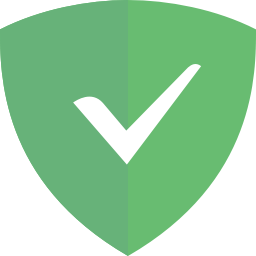
AdGuard Home LXC
To create a new Proxmox AdGuard Home LXC, run the following in the Proxmox web shell.
bash -c "$(wget -qLO - https://raw.githubusercontent.com/tteck/Proxmox/main/adguard_container.sh)"
⚡ Default Settings: 512MiB RAM - 2GB Storage - 1vCPU ⚡
AdGuard Home Interface - IP:3000
